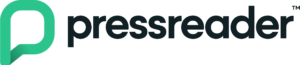PressReader news & magazines accessible anywhere , anytime with your library card!
With over 7,000 publications from over 100 countries in 60+ languages, PressReader is the leading digital newspaper and magazine provider for premium content. As a Cape Breton Regional Library patron, you will have on and off-site access courtesy of your local library. Explore titles such as Cape Breton Post, The Chronicle Herald, The National Post, The Guardian, Washington Post, Forbes, and much more from all over the world.
Pressreader can be accessed through and internet browser (on a PC or Mac) or through the mobile app.
Good to Know
- PressReader has the largest selection of global publications.
- You can use built-in text-to-speech feature to listen to articles.
- Individual articles and issues can also be translated into other languages.
- You can search for publications as well as do an advanced search to research a topic.
- You can alternate between Page View and Text View.
Download the App
You can access PressReader on Apple and Android devices.
- To use the app from home, you will need to follow these instructions:
- Download and open the app.
- Look for the Sign in icon at the bottom.
- Select to sign in through Library or Group.
- Search for Cape Breton Regional Library.
- Enter your Library Card number and PIN.
- PressReader will then prompt you to create an account with your name, email and a password – You can cancel this prompt if you don’t want to create an account or if you have trouble with the process.
- You will have 30 days of access to PressReader prior to having to sign in again.
- When you sign in again you will only need your library card number and PIN.
Visual Guide to Signing in with your Library Card
The following screenshots demonstrate how to log in with your library card:
Step 1
Click on Sign In and select “Libraries & Groups”

Step 2
Search for Cape Breton and select Cape Breton Regional Library

Step 3
Enter your Library Card number without any spaces, and then enter your PIN
Phone your local library or the Sydney Branch (902-562-3161) if you cannot remember your PIN.

Step 4
Cancel the account creation prompt if you do not wish to create an account or if you get an invalid password message.

Getting Started from a Desktop or Laptop Computer
- Go to the PressReader.com.
- Click on the Sign in button on the upper right side of your screen.
- Click on Library or Group and search for Cape Breton Regional Library.
- Enter your Library Card number and PIN and click Sign in.
- If prompted, enter your email address and create a password.
- You will be prompted to log in every 30 days.
- When you sign in again you will only need your library card number and PIN.
Need Help?
For more help and advanced features, please visit the PressReader help page or submit a support request to PressReader.
Privacy and Terms of Use
PressReader is a commercial service whose policies concerning privacy and user information differ from that of the Cape Breton Regional Library. For more information, please read PressReader’s Privacy Policy and Terms of Use.